| |
|
Quick Start: Send and Receive
Your Lotus Notes Email from an Apple iPhone
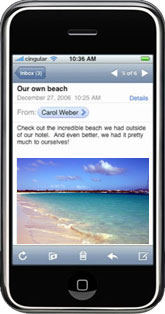 So you have a hot new iPhone. You can send and receive Yahoo Mail, GMail, and AOL emails using iPhone's built-in email application. But how do you connect it to your corporate Lotus Notes email so new emails in Notes immediately show up on your iPhone, too? You want to reply from your iPhone so that recipients think you're using Notes. And you want to keep a copy of everything you send from the iPhone in your Lotus Notes "Sent" view for permanent keeping, as if you had sent it from Notes. So you have a hot new iPhone. You can send and receive Yahoo Mail, GMail, and AOL emails using iPhone's built-in email application. But how do you connect it to your corporate Lotus Notes email so new emails in Notes immediately show up on your iPhone, too? You want to reply from your iPhone so that recipients think you're using Notes. And you want to keep a copy of everything you send from the iPhone in your Lotus Notes "Sent" view for permanent keeping, as if you had sent it from Notes.
The majority of organizations do not run POP or IMAP services on Lotus Domino servers for security and server stability reasons, preventing iPhones from directly connecting to Domino through these protocols. For the relatively few organizations whose IT departments do allow you to connect your iPhone via POP or IMAP to Domino, you'll have to put up with slow 15 minute polling intervals, receiving all your email on the iPhone (including messages you might not want to receive there), and all file attachments. On a typical international roaming data plan, a 5MB file attachment will cost about $7 US.
But there is a better and more flexible way! MartinScott WirelessMail for Notes/Domino uses SMTP to instantly push copies of new incoming Lotus Notes email to Gmail, Yahoo Mail, or any other account that the iPhone can access. Then those emails show up in the iPhone inbox, complete with the original recipients list so you can see all recipients and Reply-to-All. If you're using a "push" service such as Yahoo's push delivery to the iPhone, your messages will arrive on the iPhone within a few seconds of the time they arrive in Lotus Notes. Messages you send from the iPhone will appear to come from your Lotus Notes internet address (not your Gmail/Yahoo/AOL, etc.). Your Gmail, Yahoo, or other email address remains transparent; all the recipient sees is your Notes internet address. Furthermore, emails you send from the iPhone can be retained automatically in your Notes Sent folder.
Below is a quick guide to getting the most from your iPhone and WirelessMail.
Requirements:
- iPhone handheld and data service plan.
- Your mailbox is on Lotus Domino server, version 5.x or later.
- You have Lotus Notes 5.x or later installed on your workstation.
1) Install WirelessMail (Without a license key, WirelessMail will work as a free 30 day trial. With a license key, it works permanently. Please contact Support with any problems or questions). When prompted for your 'Destination email' address, enter the email address of your Yahoo, Gmail, or other mail account. On the WirelessMail install page, click  . Installation may take anywhere from a few seconds to a few minutes depending on network speed. If you are on a local replica of your Notes mail, install WirelessMail, then replicate your mail so WirelessMail can propagate to your mail server and begin working. . Installation may take anywhere from a few seconds to a few minutes depending on network speed. If you are on a local replica of your Notes mail, install WirelessMail, then replicate your mail so WirelessMail can propagate to your mail server and begin working.
Newly received emails should now display on your iPhone! If you're not using an iPhone compatible "push" email address, it may take up to 15 minutes. Below are the steps to take advantage of advanced iPhone features to make WirelessMail more useful.
Make emails sent from the iPhone appear to come from Lotus Notes
2) You can configure messages sent from your iPhone to use your Lotus Notes internet "From" address.
Choose Settings > Mail > Accounts > Add Account
Choose "Other" for the email account type
Enter the following information... (gmail examples shown -- others are similar -- ask your wireless data carrier)
Your Lotus Notes email address
Email server type: POP
Incoming mail server: "pop.gmail.com"
Outgoing mail server: "smtp.gmail.com"
Your user name and password for incoming and outgoing servers
You then have to add your Lotus Notes email address as an authorized reply-to address in your GMail account. Go to GMail.com on your browser, log into your account, go to Settings / Accounts, and add your Lotus Notes email address as a reply-to address. GMail is going to want to confirm this address is legitimate, so it will send you an email with a verification code. Once you verify it, all the emails sent from your iPhone will look like they came from your Lotus Notes address.
Make emails sent from the iPhone show up in the Sent folder in Notes
3) If the email service you are using supports "auto BCC", then you can specify that emails sent from your iPhone through that email service are automatically BCC'd (blind carbon copied) to a fixed email address. Enter your Notes internet email address in the Auto BCC field of your email service's web configuration page. If your email service does not support Auto BCC, you can use auto CC on the iPhone. From the Home screen choose Settings > Mail, then turn Always Cc Myself on.
4) From your Notes inbox choose Actions\WirelessMail\Configuration... to open the WirelessMail Configuration screen. If you don't see this option, restart Lotus Notes.
5) Select your iPhone address in the list, and click the "Edit Address Profile..." button. For the "Device 'From' address", enter the exact same address that you entered above in Step 2, including any upper and lower case. Click OK to close the box.
6) On the 'Email Types' tab, check the box 'Copies are sent back to Lotus Notes - place them in the "Sent" folder.' Then click the 'Save Changes & Exit' button.
Emails sent from the iPhone will appear permanently in the Sent view in Lotus Notes, as if you had sent them from Notes.
Apple and iPhone are trademarks of Apple Computer, Inc.. Lotus, Lotus Notes, and Lotus Domino are trademarks of IBM Corporation. |