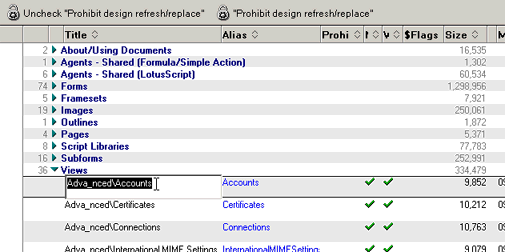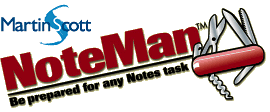
Working with Design Elements
Editing-in-view the names of design elements (R6 Client only)
Notes: This tool temporarily copies into your target database a special view that displays actual design elements, not copies or pointers, in a Notes view. As such, any deletions to apparent documents in this view are actually deletions of design elements. Use caution when using this feature so as not to corrupt your database.
Designer access to the database is required to edit/remove design elements. Editor access with Create Shared Views permission is required to use this feature for viewing design elements.
- From within any database for which you want to access a design view, click the NoteManager "Design" icon.

- Select desired options for using this feature, then click the "Open Design View" button.
- A view of all database design elements will open, categorized by design element type (Agent, Form, View, etc.). From this view, you can sort by various properties and attributes including size, Last Modified, and Modified By. You can also copy and paste design elements between databases using this mode in each database.
- To edit the name or alias of a design element using R6 Client, simply place the cursor in the Name or Alias column on the note you want to change, enter the change, and then switch to another document or column. Changes take effect in realtime, but you will not notice them until the next time you re-enter the database completely, or hit F9 while in a design list.