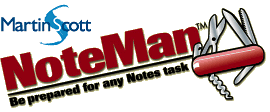
Changing item values
Changing a value across multiple documents
For any user-selected set of documents in a view
- Select the target documents in the view
- Click the NoteMan Multi-Editor SmartIcon

- Select the name of the item (field) you wish to change, enter the literal values or formula to evaluate, and click the Modify Documents button.
Note: You must have Designer access and Create LotusScript Agents privileges in the target database ACL to use this method. Otherwise, use the technique below.
Note: On databases with launch properties that open an About document every time the database is opened, Multi-Editor will fail on the first attempt. Simply reselect your documents and launch the Multi-Editor again.
Alternate method
For any collection within the NoteMan Note Collection layer
- In the Note Collection layer, choose Note Type = Normal (default selection)
- Choose Find by Formula, Search, or View and obtain a Note Collection
To select documents from any view see:  Creating a Note Collection of any documents in any view
Creating a Note Collection of any documents in any view
- Choose "Change an item on all notes..." and click Go.
- Use the Dialog box to enter the item name and new values (literal or computed).